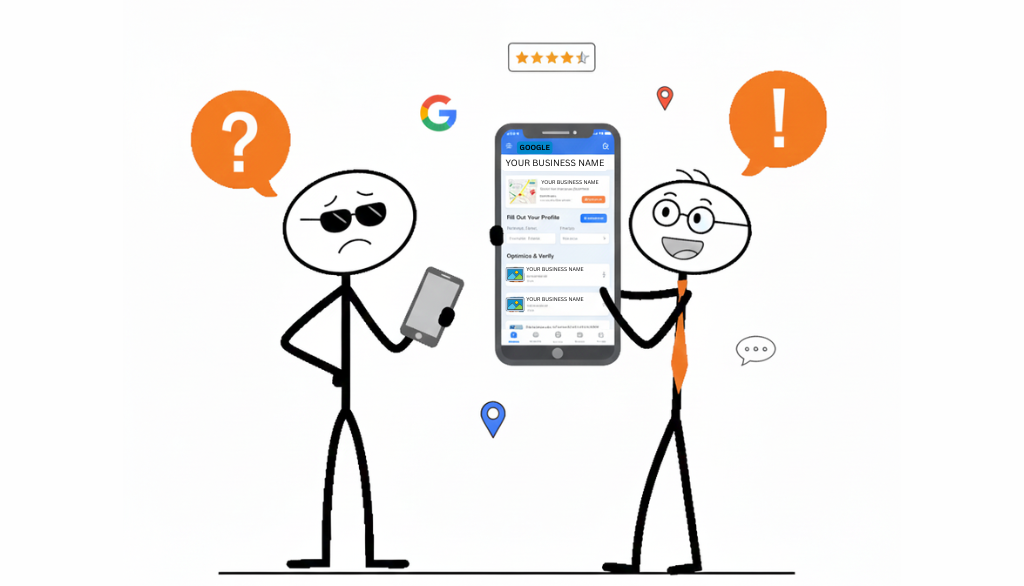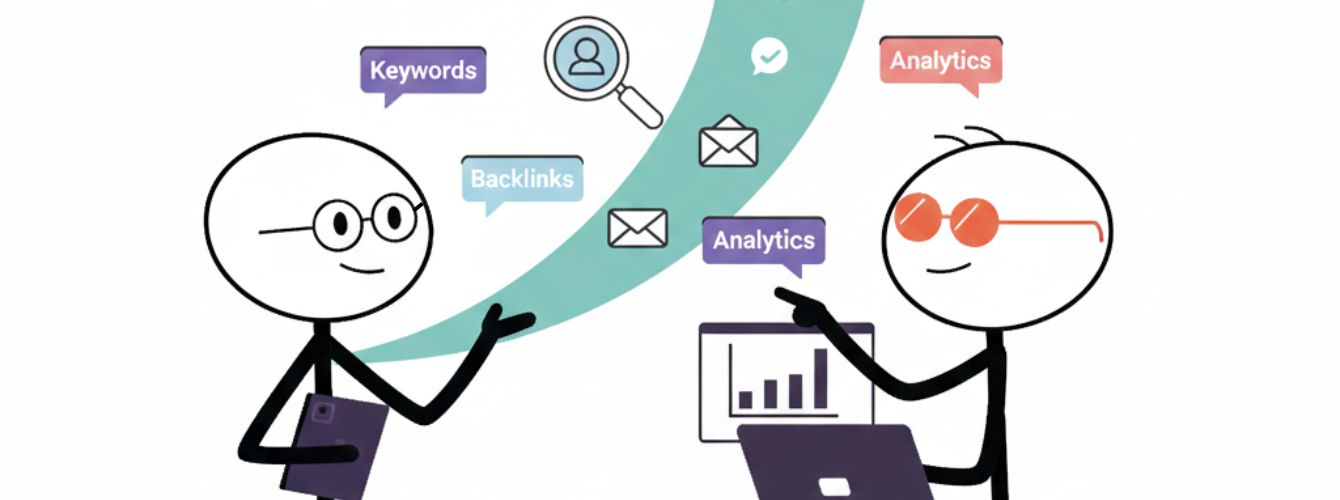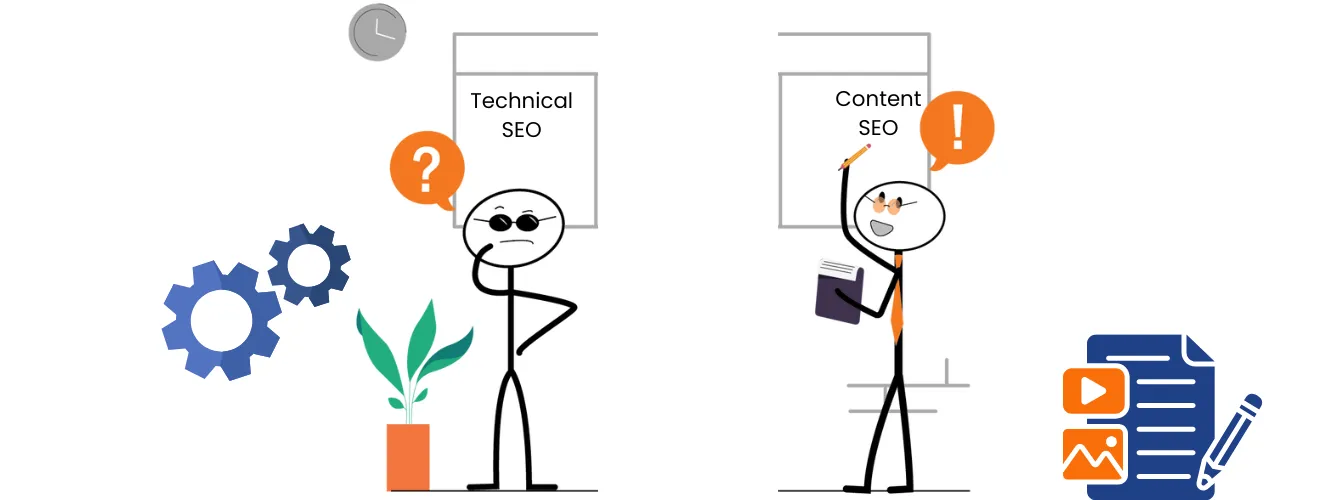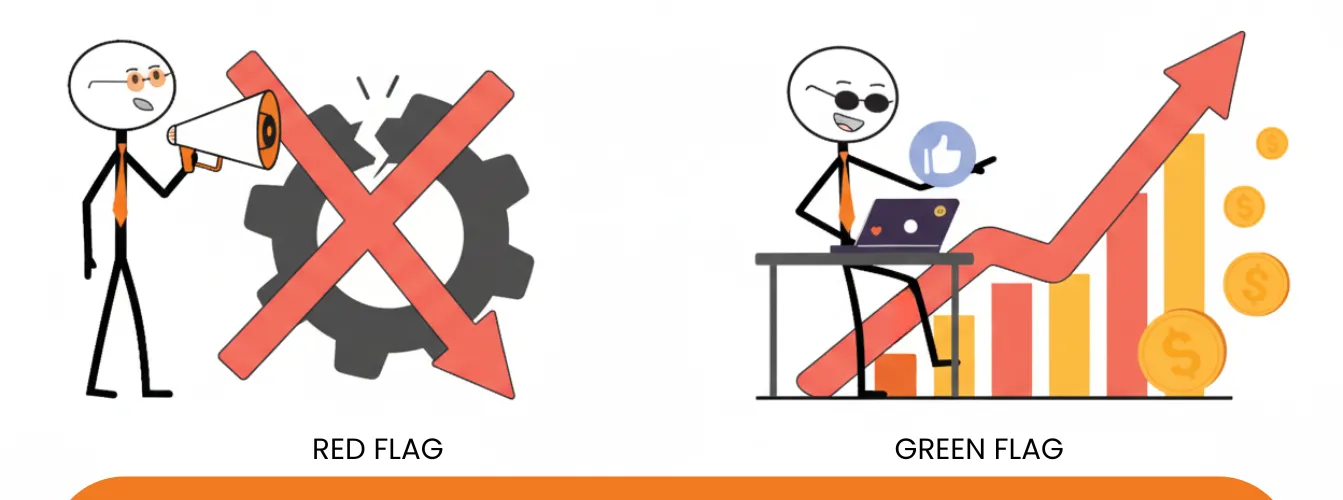Google Business Profile optimization is not about ticking boxes or digital listing. It’s about helping Google clearly understand who your business is, what services it offers, and where it operates, so it can confidently display your profile for relevant local searches. When optimized correctly, a Google Business Profile becomes one of the most powerful assets for improving local visibility, building trust, and driving high-intent customer actions.
This guide explains how to optimize Google Business Profile using proven, policy-safe strategies that are easy to follow and effective even in competitive local markets .
1.Google Business Profile Setup & Optimization
Local searches are skyrocketing, with phrases like “near me” and “open now” driving consumer decisions. 84% of profile views come from discovery searches—not from people directly searching for your business name.
Claim and Verify the Profile
Choose the Right Categories
The primary category is one of the strongest relevance signals in Google Business Profile. Secondary categories should support closely related services only—irrelevant choices dilute clarity.
Write a Clear Business Description
The business description should explain what the business does, who it serves, and where it operates. This section is for entity clarity, not promotional language or keyword stuffing.
Maintain NAP (Name,address,phone) Consistency
Name, address, and phone number must match exactly across Google Business Profile, the website, and all citations. Even small inconsistencies can weaken entity trust.
Upload Real Business Photos
Authentic photos of the location, team, and work build trust and improve engagement. Google favors real, regularly updated visuals over stock images.
Complete Services and Hours
Accurate service listings and business hours help Google match the profile to relevant local search queries and reduce user friction.
Regular GBP Posts
Posts keep the profile active and improve click-through behavior. While not a direct ranking factor, they strengthen engagement signals.
Enable Messaging and Booking
Messaging and booking features reduce barriers to contact, increasing conversions and positive user interaction signals.
2. Local Website Optimization
Your website validates your Google Business Profile.
Create dedicated location or service pages
Each core service or location should have its own focused page to reinforce topical and geographic relevance.
Optimize titles and meta descriptions
Clearly communicate service + location + action to improve CTR and alignment.
Embed Google Maps
Embed google maps on contact page. This reinforces geographic signals and improves user trust.
Implement Local Business Schema
Using a structured data plugin to set Schema helps search engines understand your business entity, services, and location accurately.
Strong internal links
Create strong internal links to GBP, Consistent linking strengthens entity relationships across the web.
3. Citations & Directory Listing
List on Major Directories
Platforms like Bing Places, Apple Maps, and Yelp establish baseline trust and confirm business existence.
Ensure NAP Accuracy Everywhere
Citations exist to validate entity data, not to build backlinks. Inaccurate listings create confusion.
Use Niche and Local Directories
Industry-specific and geo-relevant directories add contextual relevance beyond general listings.
Remove Duplicate Listings
Duplicate or incorrect listings split trust signals and harm ranking stability.
4. Reviews & Reputation Signals
Respond to Every Review
Engaging with reviews demonstrates accountability and builds user trust, especially for potential customers.
Use Review Schema Carefully
Review schema can enhance search appearance when applied correctly and to genuine content only.
Showcase Reviews Strategically
Placing reviews on service and landing pages significantly improves conversion rates.
Encourage Natural Keywords
Customers can be guided—but never scripted—to mention services and locations naturally in reviews
5. Local Authority & Link Signals
Earn Local Backlinks
Links from local blogs, news sites, and community pages strengthen geographic authority.
Sponsor Local Events
Community involvement often results in high-trust local mentions and links.
Use Geo-Focused Press
Local press coverage increases brand visibility and reinforces prominence signals.
Guest Post on Relevant Sites
Relevance outweighs domain authority in local SEO. Quality and context matter most.
6. Tracking, Auditing & Continuous Optimization
Set Up GSC and Analytics
Without tracking, optimization becomes guesswork. These tools provide visibility into performance and issues.
Track Local Rankings
Monitoring map pack and local keyword movement guides optimization priorities.
Improve GBP Click-Through Rate
Optimized photos, descriptions, and posts improve user engagement from search results.
Audit Monthly
Local SEO signals decay over time. Regular audits prevent long-term damage.
Keep Information Updated
Updating hours, services, and changes maintains accuracy and trust year-round.
Conclusion
Optimizing a Google Business Profile is not a one-time task for any successful digital marketing agency; it is an ongoing process of clarity, consistency, and trust-building across your profile, website, citations, reviews, and local authority signals. When these elements work together, Google can clearly understand your business entity and reward it with stronger local visibility, higher engagement, and more high-intent customer actions.